
| Home / Help / WS-FTP Tutorial For IndyLink Windows Users | ||
|
Transfer your files to IndyLink's server: To transfer these files is really quite easy. Between the Local System side and the Remote System side of this interface you'll see two arrows. One is pointing from the Local side to the Remote side and vice versa. To upload files, just highlight the file or directory on the Local System side that you want to copy to the Remote System side and click the arrow pointing to the right. You'll know your files or directories have been uploaded when they appear in the Remote System side somewhat like in the picture below: 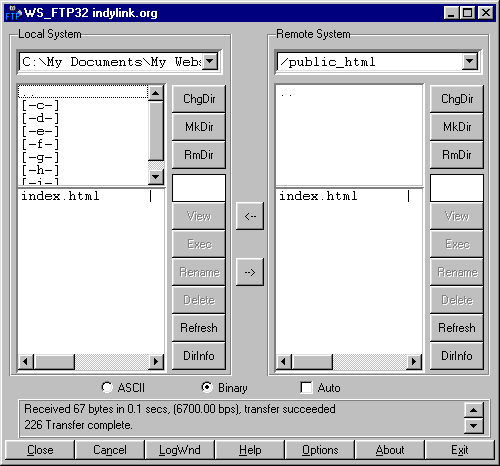
Here we have uploaded the index.html file to the /public_html folder in our webspace on IndyLink's server. To
check your work, look at your website through a browser using Netscape, Mozilla
or Internet Explorer at your web address and make sure everything looks as
you expect. | ||