
| Home / Help / WS-FTP Tutorial For IndyLink Windows | ||
|
To set up WS-FTP to connect, you'll need to fill in the following fields: (see the example picture below for clarification)
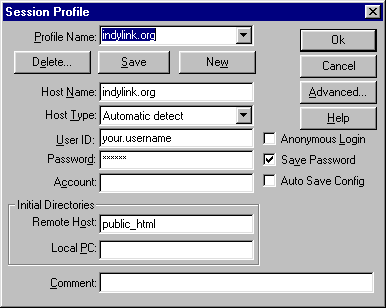
Once
you have entered all the correct information, click the checkbox for Auto
Save Config to keep these settings. You may also click the checkbox to
Save Password. If you do choose to save your password, WS-FTP will
automatically connect and verify your password without you having to
enter it after this. Click "Ok." If you don't choose to save your password, you'll be asked for it password each
time you connect. | ||