
| Home / Help / WS-FTP Tutorial For Indylink Windows Users | ||
|
On the right side of the window is the "Remote System." This represents the location on IndyLink's web server where files for your account are to be stored. In the path field just below the words "Remote System" you should see the path "/public_html". This is your folder on our server where your files go. 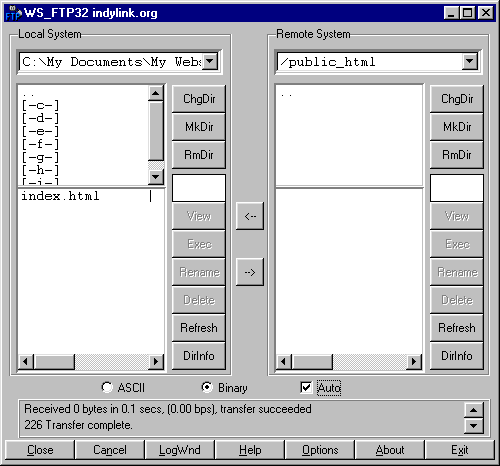
You need to get into the directory on your computer through the Local
System side, where the files for your webpage are located. In the example above, the files are in
the "My Documents" folder on my C drive, in a folder called "My Website". To get to those files we double-clicked on the "My
Documents" directory in the top field, then double clicked on the
"My Websidte" directory also in the top field (not visible now). In the image below you see
the correct path name on the Local System side, and we am now
looking at the contents of "My Website" folder which is in the "My
Documents" folder on my C drive. You can see we have the file: index.html in the bottom box. Your home page file should be named exactly: index.html This file and the associated files such as graphics and photographs is (are) what need(s) to be uploaded for your web page into the directory called "public_html" on the Remote System side (IndyLink's web server). Since we haven't uploaded any files to our Remote System side, this directory should be empty as in the bottom frame, right hand side, above. | ||