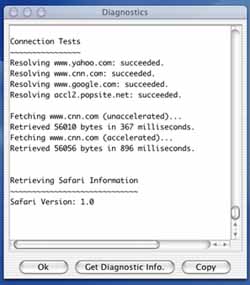Welcome to the MegaSPEED Accelerator Client - powered by SlipStream.
Quick Install/Usage Guide ~ FAQ ~ Macintosh MegaSpeed HomeProduct Guide
1. Installation.
2. Using MegaSPEED Web Accelerator.
- Launching MegaSPEED Web Accelerator
- Changing the Image Quality Setting
- Starting, Stoping, and Closing the Accelerator
3. Advanced Options.
- Bypassing MegaSPEED Web Accelerator for selected sites
- Accessing Product Version Information
- Accessing the Diagnostics Menu
Installation
- After downloading MegaSPEED.dmg locate the file on your
computer. In most situations the downloaded file will be on your
desktop.
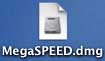
- Double click on the MegaSPEED.dmg icon, this will create and open a volume named MegaSPEED Web Accelerator on your desktop.

- Double click on the MegaSPEED Web Accelerator.pkg icon located in the newly created volume.
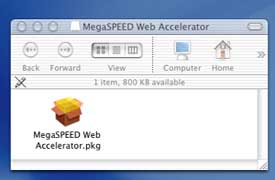
- Follow
the on screen instructions to complete the install of the MegaSPEED Web
Accelerator. Please note if you are not logged in with administrative
access the installer will prompt you for the administrator username and
password. You must supply this to continue with the install.
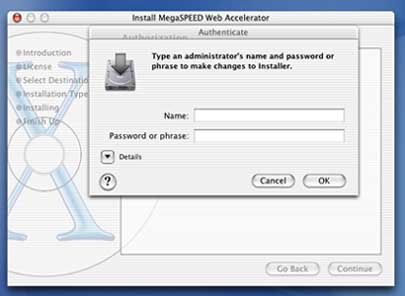
- After
following all on screen instructions the installation program will
inform you the software was installed. You can now close the
installation program by clicking on Close in the lower right corner.
After closing the installation program you may begin using the
MegaSPEED Web Accelerator.
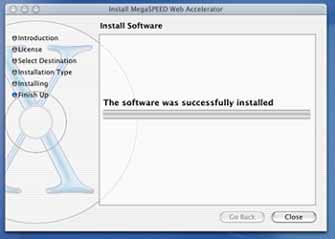
- After
installing the MegaSPEED Web Accelerator it will automatically start.
If you are not logged in with administrative access it will prompt you
for the administrator username and password. You must supply this so
the program can make required modifications to your network settings.
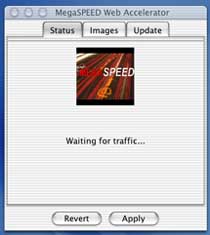
Usage
Launching MegaSPEED Web Accelerator
To launch the MegaSPEED Web Accelerator simply locate the application icon in your Applications directory. You can typically access the Applications directory by clicking the finder icon in your Dock, select your Hard Drive, and then select the Applications folder. After locating the MegaSPEED Web Accelerator icon it is recommended that you drag and drop that icon into the Dock. This will allow you to easily access this program in the future.Back
Changing the Image Quality Setting
The image quality setting changes the quality of images that appear in your MegaSPEED Web Accelerator. The higher the quality you select, the longer it will take the image to load. For slower Internet connections, it is recommended that you lower your image quality. This slider can be adjusted anytime while browsing.To adjust the image quality simply slide the bar located on the "Images" tab of the Accelerator program. The two sample images on that screen will change to show you how images on websites will look at the current acceleration level. When you are done adjusting the image quality setting click the apply bottom to save your changes.
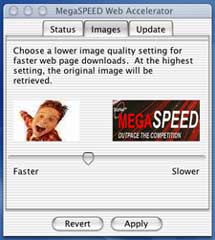
Back
Starting, Stoping, and Closing the Accelerator
Occasionally, you may need to stop or start the Accelerator manually.
To Stop:
Select MegaSPEED from the Apple Menu Bar then select Stop Megaspeed.
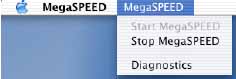
To Start:
Select MegaSPEED from the Apple Menu Bar then select Start Megaspeed.
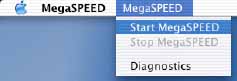
To Close:
Select MegaSPEED from the Apple Menu Bar then select Quit Megaspeed or simply click the X in the upper left corner of the
application.
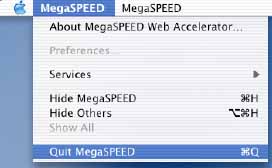
Back
Advanced Options
Bypassing MegaSPEED Web Accelerator for selected sites
In some cases you may not want a website to pass through the Accelerator. If you encounter this situation you can stop acceleration on the specific sites through the Network settings in the Apple System Preferences.To access the Apple System Preferences and add sites to the exclusion list:
- click on the Apple Menu icon in the upper left corner of your screen and select "System Preferences ...".
- In the Newly opened System Preferences application select the Network icon

- In the Network settings select the "Proxies" tab
- Enter the sites you would like to not be accelerated into the "Bypass proxy settings for these Hosts & Domains:" text area.
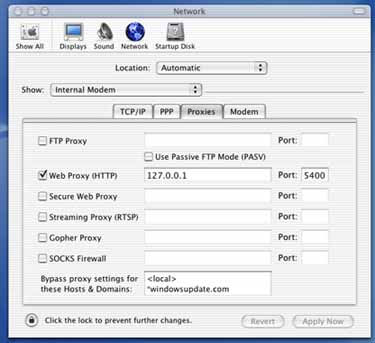
- When finished select Apply Now in the lower right corner.
Accessing Product Version Information
You may view the product version in the About dialog.- Select MegaSPEED from the Apple Menu Bar
- Select "About MegaSPEED Web Accelerator"
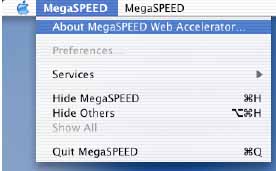
Accessing the Diagnostics Menu
If you encounter any technical issues you may be asked to run the Diagnostics tests built into the client. To access the diagnostics menu:- Select MegaSPEED from the Apple Menu Bar
- Select "Diagnostics"
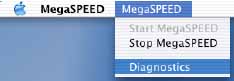
- To run the diagnostics click the "Get Diagnostic Info.", to close the diagnostics windows select "Ok".